OMG are your Kidding Me!
OK, I just spent an hour on this thing while trying to get started on another Tim Corey C# Developer tutorial for creating Microsoft Excel files.
When creating a custom model/object for your C# project and try to use it to build a List that made of that custom object type, you’ll be greeted with an error.
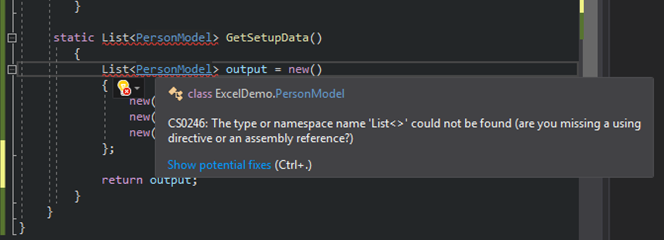
Error: The type or namespace name ‘List’ could not be found (are you missing a using directive or an assembly reference?)
Error seen when creating a List of custom objects without using including the using generics statement.
The missing element is a reference to using System.Collections.Generic
Code Example
using OfficeOpenXml;
using System;
using System.IO;
using System.Collections.Generic;
namespace ExcelDemo
{
class Program
{
static void Main(string[] args)
{
//Set the EPPlus license context to nonCommercial so we can play with it :-)
ExcelPackage.LicenseContext = LicenseContext.NonCommercial;
var file = new FileInfo(@"c:\scripts\demo.xlsx");
}
static List<PersonModel> GetSetupData()
{
List<PersonModel> output = new()
{
new() { Id = 1, FirstName= "rick", LastName = "cable" },
new() { Id = 2, FirstName="bob",LastName= "marley" },
new() { Id = 3, FirstName="willie",LastName= "nelson" }
};
return output;
}
}
}References
As always, give credit where credit is due. In this case, a big thank you to David Morton for the post on the Microsoft Visual Studio forums.
I hope this blog post helps somebody!
–Cyber Abyss!
